IT: Office 365 FAQ
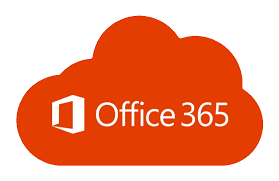 Q: What is Microsoft Office365?
Q: What is Microsoft Office365?
A: Microsoft Office is a powerful set of applications available to students, faculty, and staff at The Cooper Union. It includes the Microsoft Office apps, intelligent cloud services (OneDrive, SharePoint), and robust security. Outlook is an application that is part of the Microsoft Office suite. It is a tool for managing and organizing email, as well as a personal information manager that can keep track of contacts, tasks and events, and calendars.
Q. How do I get and install Office 365?
A. You can use the web version of Office 365 apps or download the full desktop versions. The desktop applications have the most complete set of features and are recommended for most users.
Install Office 365 on a Windows computer
Install Office 365 on an Apple computer
Q: How do I get Microsoft Outlook?
A: Microsoft Outlook is included as part of an Office 365 subscription that Cooper provides for all faculty, staff and students. To install Office 365, go to portal.office.com and log in with your full Cooper email and password. To install Office 365 desktop applications please see the links above.
Q. Can I forward my Cooper email to my personal email account?
A. Forwarding your Cooper emails to your personal account is not supported by Cooper IT for security and policy reasons. You will not be able to forward your Cooper emails to a personal account. However, you may forward your outside email to your Outlook account. To forward Gmail accounts, for example, follow these instructions.
Q. How to add another Outlook email account?
Q: Is Outlook from Office 365 the same thing as Outlook.com?
A: No, Outlook.com is a Microsoft website for email used to check your email for addresses ending in @outlook.com, @hotmail.com, @live.com and @msn.com which you can log into by going to www.outlook.com.
Cooper email can be checked in a web browser by signing into portal.office.com or www.outlook.office.com.
Q: Does Outlook allow me to organize my emails?
A: Yes, you can set up special rules, create folders, and move emails to different folders.
Go to this link for: How to set up rules
Q: Does Outlook have signatures?
A: Yes, you can define different signatures for each email account.
Go to this link for: How to set up your eSignature
Q: I have a lot of contacts, do these show up in Outlook?
A: You can create contacts and new lists that work in Outlook or import contacts from other sources.
Anyone with a Cooper account can locate anyone in the Cooper community by going to Cooper’s Global Address book and searching. The global address book can be located on Outlook’s Home tab or by selecting Contacts and on the Find tab selecting the global address book.
Go to this link for: How to create contacts
Go to this link to: How to import your contacts
Q: What are Outlook calendar features and how to set up appointments, meetings or events?
Welcome to your Outlook 365 Calendar
Schedule a meeting with other people
Schedule a meeting on a group calendar
Change an appointment, meeting or event
Q: Does Outlook offer any junk or spam protection?
A: Yes, these options are separate from your email providers options, and only apply to Outlook.
How to Mark email as junk or spam in Outlook (web version)
-
Select the messages you want to mark as junk.
-
At the top of the screen, select Junk > Junk (or Spam > Spam) to move the message to your Junk or Spam folder. You can also right-click on the email and select Junk.
Q: If I block someone in the junk settings does that stop them from emailing me?
A: Cooper has a block option that would stop blocked domains from showing up in Outlook altogether.
To block someone in Outlook.com, select the messages or senders you want to block.
-
From the top toolbar, select Junk > Block (or Spam > Block).
-
Select OK. The messages you select will be deleted and all future messages will be blocked from your mailbox.
Q: Can people on my Safe List still send me junk or spam?
A: Yes, the safe list stops Outlook from sending their emails to the junk folder, regardless of the content of the message.
Q: Can I connect the same account to multiple computers that have Outlook?
A: Yes, your Cooper account allows you to install Office 365 on up to 5 devices.
Q. What is this “Focused Inbox” and why isn’t all my mail showing up under “Inbox”?
A. Focused inbox in Outlook separates your emails into two tabs – Focused and Other. Your most important emails are in the “Focused” tab while less important emails are in the “Other” tab.
Go to this link for: How to disable or enable on all platforms.
Q. How do I open a shared mailbox after I’m granted access?
For Outlook on Web - Log in to your mailbox using Outlook Web App. Right-click your name in the folder list and select Add shared folder. In the Add shared folder dialog box, type the name of the mailbox that you have been provided access, and select Add. The mailbox appears in your Outlook Web App folder list.
For Outlook on Windows - The shared mailbox will appear in the sidebar about an hour after you have been granted access.
For Outlook on OSX – Open shared folder or mailbox in Outlook for Mac
For Outlook on Mobile – Open a shared file on Outlook Mobile App
Q. How to access/turn on automatic replies?
A. An automatic reply is the message a person sets up to go out automatically in response to any emails that arrive, often though not necessarily while he or she is out of the office.
Go to this link to: Turn on Automatic Replies
Q. How can I collect files that people upload into a folder that others cannot access (like a drop box)?
A. Microsoft Forms allows for file uploads.
Go to this link for: How to Add File Upload Questions in Microsoft Forms.
Q. How do I request an Office365 group
A. Please email itsupport@cooper.edu for all group creation requests.
Q. I am an owner of an Office365 group. How do I add group members?
Go to this link for: How do I add group members?
Q. How to search for items in Outlook 365?
Search for items/contacts on a Windows computer
Search for items/contacts on a Mac computer
Q. What is Teams?
A. Microsoft Teams is a digital hub application that brings conversations, content, assignments, and apps together in one place, letting educators create vibrant learning environments and provide a collaboration space for staff. Build collaborative classrooms, connect in professional learning communities, and connect with colleagues – all from a single experience.
See the Teams FAQ
Q. What is OneDrive?
A. OneDrive is an online storage service that you can use to store documents, notes, photos, music, videos, or other types of files. With OneDrive you can access your files from nearly any device, and you can share them with others inside Cooper, as well as external collaborators.
Go to this link for How to share files in OneDrive with external users
Q. What files should be stored on OneDrive?
A. All Cooper-related files should be stored in either OneDrive or a Cooper SharePoint document library.
Q. How much OneDrive storage do I get with Office 365?
A. Currently Faculty, Staff, and Student each get 2TB of space
Q. Are my documents stored in OneDrive also available offline?
A. To access your documents when you are not connected to the Internet, open File Explorer on your PC and go to the OneDrive folder. When you reconnect, OneDrive updates the online versions with changes you made offline.
Q. Where do I go for my questions or training for Microsoft Word, PowerPoint and Excel?
A. All questions and training requests should be sent to itsupport@cooper.edu.




